Redirecting users to a landing page after they've invited your Discord bot is a great way to show them how to use it and what it can do. A landing page is a great way to increase user retention and engagement. Using a landing page is much more flexible and less intrusive than using a welcome message in a channel or sending a DM to the owner. (The owner won't always be who invited your bot!)
Add a redirect URL in the dev portal
To start, visit the Discord Developers Portal and select your application. Then, navigate to the OAuth2 tab and add your redirect URL under Redirects. This is the URL that users will be redirected to after they invite your bot.
If you haven't decided on a path for your landing page yet, some examples are /landing, /next-steps, or /thanks.
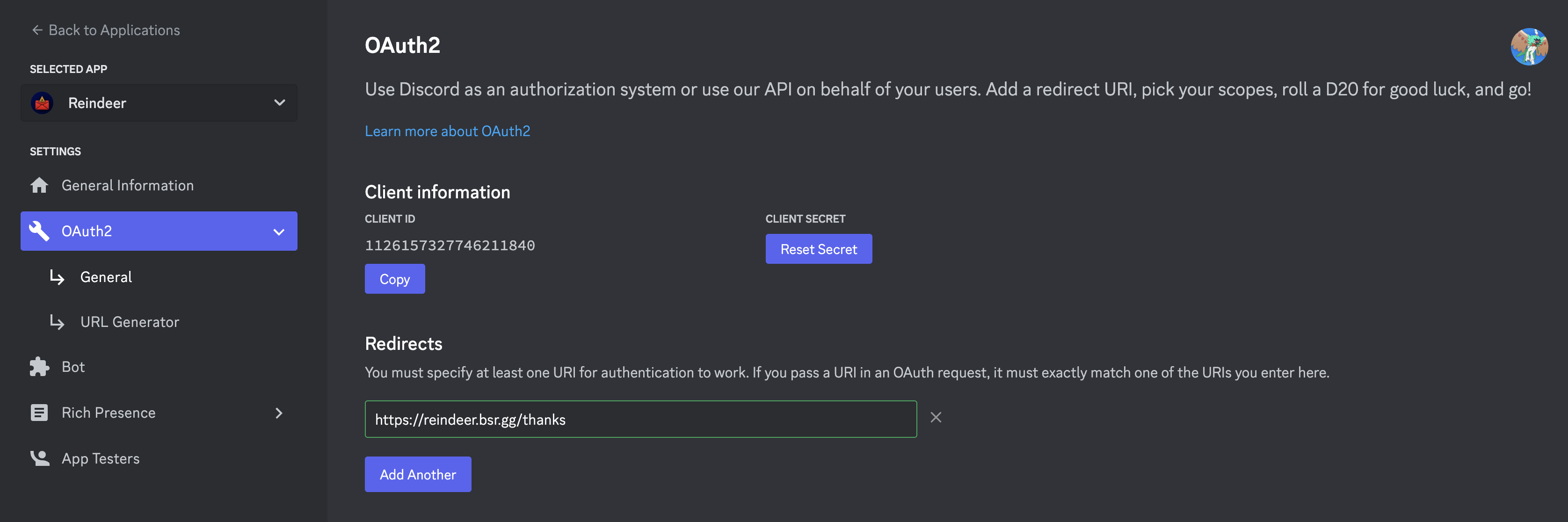
Modify your bot's invite link
Tip
If you don't have an invite link for your bot yet, you can generate one by going to OAuth2 > URL generator in the dev portal and selecting the bot and application.commands scopes. Include the permissions that your bot needs too.
Once you have added a redirect URL, you must modify your bot's invite link to include the redirect URL (and some other things). To do this, append the following query parameters to your bot's invite link, making sure to replace the redirect URI with the one you entered previously:
&redirect_uri=https%3A%2F%2Fexample.com%2Fthanks&response_type=code
Okay, what does that even mean?
redirect_uri: This is the URL to which users will be redirected after they invite your bot, URL encoded. If you don't know how to encode a URL, you can use this tool.response_type: This can be eithercodeortoken, butcodeis recommended here. Later, this is going to be an access code, but you don't have to know what that means right now.
Your finished invite link might look like this:
https://discord.com/api/oauth2/authorize?client_id=1126157327746211840&permissions=17180388560&scope=bot%20applications.commands&redirect_uri=https%3A%2F%2Freindeer.bsr.gg%2Fthanks&response_type=code
Try it out!
When you invite your bot using your new invite link, you should be redirected to your landing page! If you're not, ensure you've added both the redirect_uri and response_type=code query parameters to your invite link. See the last step for more information.
What's an access code?
When you invite your bot using the link you created, you'll be redirected to your landing page with some strange query parameters in the URL. Don't fret — this is simply an access code. This code can be exchanged for an access token by your server, but without your client secret, this is useless to possible attackers. Access tokens are used to make requests to the Discord API on behalf of a user, like getting their username or joining servers for them.

If you're wondering how to make a bot dashboard and exploring more about OAuth2, I recommend first checking out discord.js' guide on this topic. Otherwise, if you just find this ugly, you can use JavaScript to remove the query parameters on the client.
The bot featured in this article is Reindeer, a Discord bot that helps server admins manage reports in an organised and customisable forum channel. It's a new bot (as of writing this article), so it would be greatly appreciated if you checked it out!
If you have questions, join the Blue Shark River server to find me. Thanks for reading!
